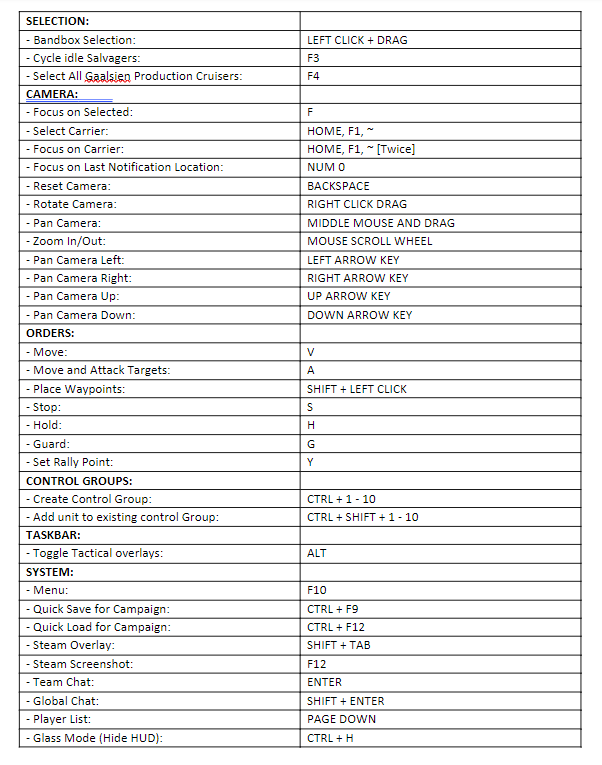Conquer the desert with this Homeworld Community Guide from Hotfix
With Homeworld: Deserts of Kharak launching on EGS this week — free now for a limited time! – some new players might need a little help getting their footing on the dangerous dunes of sand that comprise Kharak. Thankfully, the Homeworld community has you covered!
This beginner’s guide from Hotfix provides all of the useful keys and commands you’ll need to succeed in Homeworld: Deserts of Kharak’s campaign. All images and text below are provided by Hotfix.
Gameplay Settings
Options > Gameplay Settings
– Camera edge Pan Speed: 50% -> 70% (speed at which screen moves when mouse hits edge of screen, default is a little slow, so bump it up to your liking.
– Sensors Camera Reset: By enabling this, you reset to the game default view every time you go in and out of the Sensor mode. As you micromanage a battle you may be working in various angles and zoom statuses. Returning from Sensor mode on a different part of the map resets your view. Sounds simple but I find it saves extra time playing with camera views.
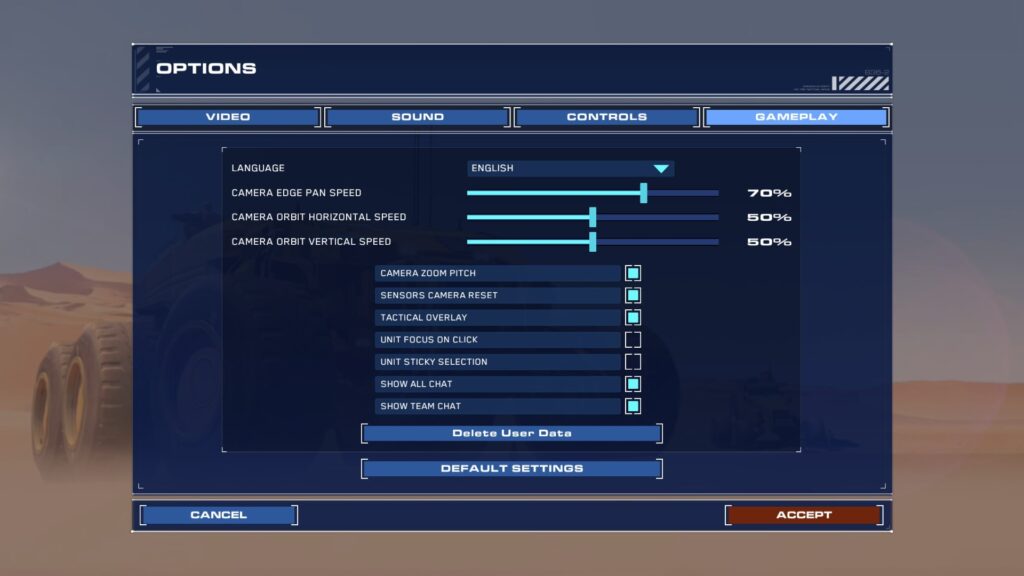
Useful Keys / commands you may not be using or using as much
A + LEFT CLICK + Rotate: Attack move with formation direction. Formation placement and use of terrain is possible, contrary to many reviews and comments. This allows you to position your units in a particular direction, but more importantly stretch them out along ridge lines (high ground). Ideal for using with Artillery type units or blockading choke points.
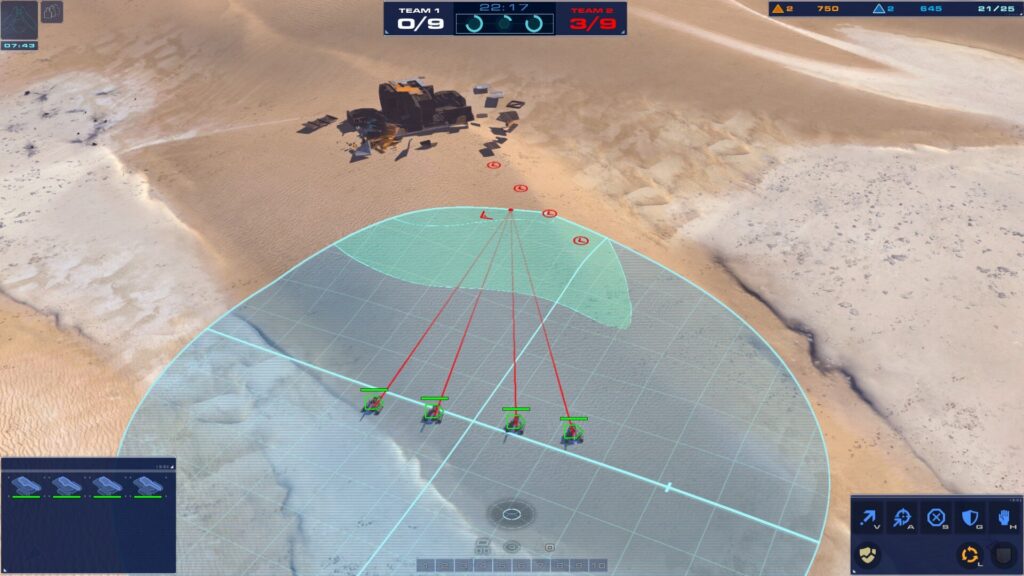
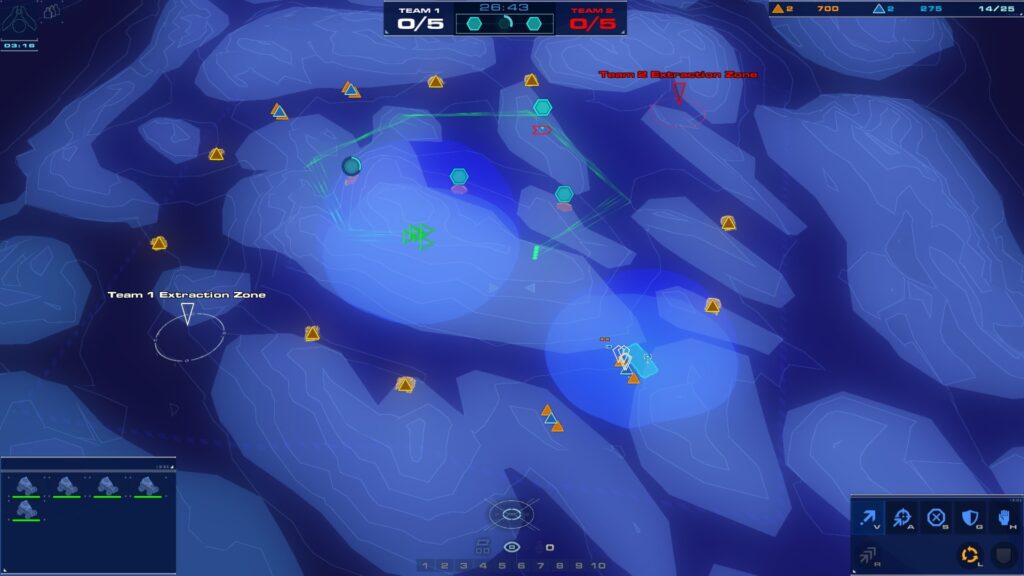
SHIFT + RIGHT CLICK: Place Waypoints – This may be regularly ignored in Battle view however it can also be used in Sensor Mode (above image) and allows you to send units on better paths across the map, avoiding enemy bases, Tornadoes or creating flanking manoeuvres etc. The later works well with fast units.
~, HOME, F1: Select your Carrier – manage production or call your air support fighters while micromanaging your battle.
CTRL + 1-10: Control Groups – Every RTS player will use these. A must in HW:DoK due the speed differences in the units, large terrane that is traversed and terrane placement of certain units. NOTE: Double Tapping assigned group number will focus on that Group
G: Guard – Also, select units and Right Click on unit you wish to guard, Shield Icon next to mouse cursor indicates Guard capability. Smaller units can be assigned to guard larger ones, meaning they will follow that unit around the map, engage the attackers and return back to guard formation. Units will attack in formation but as enemy nears they will peel away and engage enemy until destroyed, then return back to their defending unit. Take care as AI is not always smartest and sometimes they will continue following a retreiting enemy. NOTE: You can also assign harvesters to guard units and therefore moving them along with the support craft or fleet.
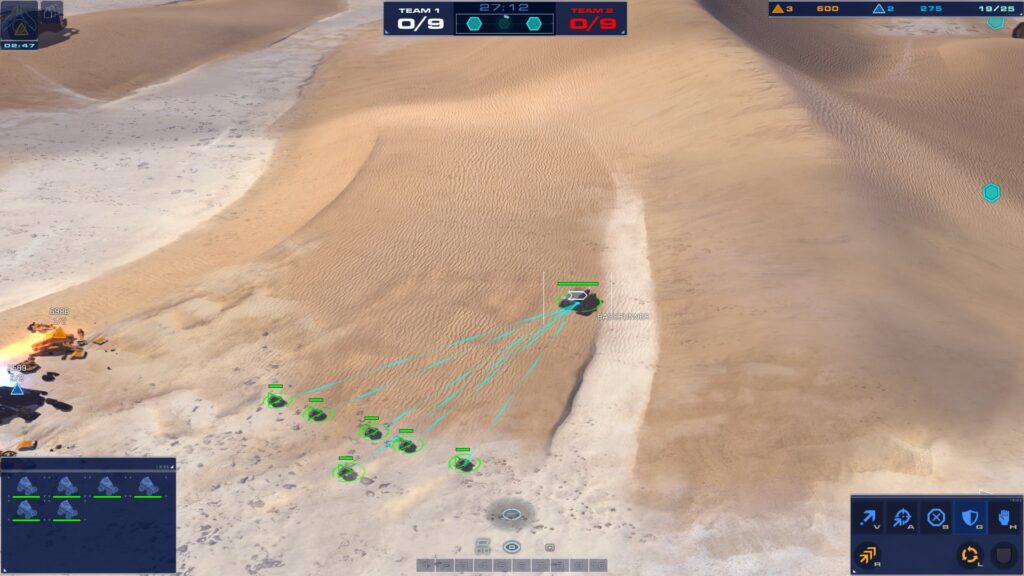

Double Left Click any unit: Selects units of the same type on the screen – Same as most other RTS, handy if you’re trying to dig out your scattered light / fast armour or your harvesters from within a large force. Use together with Control Groups
List of keys as per option menu
Options > Controls: